Digitize Your Rental Documents
In today’s digital age, the convenience of having your documents in a digital format is unparalleled. Not only does it ensure easy accessibility, but it also enables efficient sharing and storage. If you’re wondering how to transform your paperwork into digital copies, specifically PDFs, and are on a budget, fear not! In this guide, we’ll explore the step-by-step process of digitizing your documents using free software resources.
Step 1: Gather Your Materials
Before diving into the digitization process, make sure you have all the necessary materials on hand. You’ll need a scanner (if you have one), your physical documents, and a computer with an internet connection.
Step 2: Choose a Free Scanning Software
If your scanner didn’t come with bundled software, don’t worry – there are plenty of free alternatives available. Consider using software like NAPS2, FreeOCR, or Simple Scan, depending on your operating system. These tools are user-friendly and offer essential features for document scanning.
Step 3: Configure Scanner Settings
Once you’ve installed your chosen scanning software, configure the settings based on your preferences. Adjust resolution, color settings, and file format according to the type of documents you’re scanning. For most text-based documents, a standard resolution of 300 DPI and black-and-white settings suffice.
Step 4: Scan Your Documents
Position your documents on the scanner bed and initiate the scanning process through the software interface. Ensure each page is scanned clearly and that the scanned images are saved in a folder on your computer.
Step 5: Use Optical Character Recognition (OCR) Software
To make your scanned documents searchable and editable, consider using OCR software. FreeOCR is a reliable choice that can convert scanned images into editable text. This step is particularly useful if you plan to make edits to the content in the future.
Step 6: Convert to PDF
Now that your documents are scanned and potentially OCR-processed, it’s time to convert them into PDF format. There are various free tools available for this task, such as PDFCreator, CutePDF, or even online converters like SmallPDF. These tools allow you to combine multiple scanned pages into a single PDF document.
Step 7: Organize and Store
Once your documents are in PDF format, organize them into folders on your computer or cloud storage service of choice. This ensures easy access and retrieval whenever needed. Remember to create a backup to prevent any loss of important information.
Conclusion
Digitizing your documents doesn’t have to be a daunting task, nor does it require an investment in expensive software. By leveraging free scanning and PDF conversion tools, you can streamline the process and enjoy the benefits of a more organized and accessible document system. Take control of your paperwork, go digital, and simplify your life with these cost-effective solutions.